how to integrate ai openai key to app in xcode Complete Guide 2025
Learn step-by-step how to securely integrate OpenAI API key in your iOS app using Xcode. Complete 2025 guide with code and best practices

In today’s mobile app development world, integrating AI can make your apps smarter and more engaging. OpenAI’s GPT-3 and GPT-4 models allow you to add AI-powered features like chatbots, content generation, and real-time translations. This guide shows you how to integrate OpenAI’s API into your iOS app using Xcode.
What Is OpenAI API?
OpenAI is a leading AI organization known for its GPT models, which generate human-like text from prompts. By integrating OpenAI API into your app, you can build features like:
-
AI-powered chatbots
-
Automated content creation
-
Real-time language translation
-
Text summarization tools
Benefits of Using OpenAI in Your App
-
Better User Engagement: AI chatbots allow personalized and dynamic conversations.
-
Content Automation: Generate articles, product descriptions, or social media posts automatically.
-
24/7 Support: Chatbots handle user queries anytime.
-
Save Time and Money: Automate repetitive tasks like content generation and customer service.
Step 1: Create a New Xcode Project
-
Open Xcode and click Create a New Xcode Project.
-
Select the App template for iOS.
-
Enter Product Name and Organization Name.
-
Choose Swift as the programming language and SwiftUI or Storyboard for UI.
-
Click Create to set up the project.
Step 2: Install Alamofire for Networking
Alamofire makes it easy to handle HTTP requests in your app.
-
Open Terminal and navigate to your project folder.
-
Run
pod initto create a Podfile. -
Add
Alamofireto the Podfile. -
Run
pod installand open the.xcworkspacefile.
Step 3: Get Your OpenAI API Key
-
Go to the OpenAI API dashboard.
-
Generate a new API key.
-
Store it securely using Keychain or environment variables.
Step 4: Set Up API Manager
Create an API Manager to handle requests and responses.
Flow:
-
Send user input (prompt) to OpenAI.
-
Receive the generated response.
-
Display the response in your app interface.
Step 5: Call API in ViewController
-
User enters a prompt (e.g., “What is the capital of France?”).
-
The app sends the prompt to OpenAI API.
-
Display the response (e.g., “Paris”) in a UILabel.
Flow:
User Input → API Request → OpenAI Response → Display on UI
Step 6: Handle Errors and Rate Limits
-
Rate Limiting: Track the number of requests and prevent exceeding OpenAI’s limits.
-
Error Handling: Catch network failures or invalid responses and show messages like: “Sorry, we cannot process your request right now.”
Step 7: Real-Life Applications
You can use OpenAI API in many ways in your iOS app:
-
AI Chatbots: Automate customer support.
-
Content Generation: Create blog posts, social media posts, or product descriptions.
-
Language Translation: Translate text between languages in real time.
-
Personalized Recommendations: Suggest content or products based on user preferences.
Conclusion
Integrating OpenAI API into your iOS app adds intelligence and improves user experience. By following these steps, you can build dynamic apps with AI features like chatbots, content automation, and personalized suggestions.
With OpenAI, your apps can become smarter, faster, and more engaging for users.
For more updates, visit Nation bytes

 Israr Ahmed
Israr Ahmed